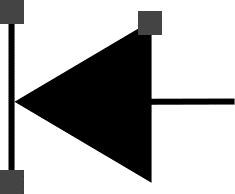
Triangle
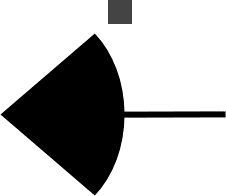
Pie
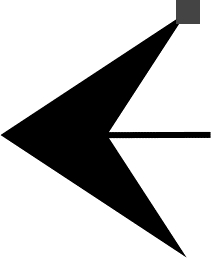
Diamond
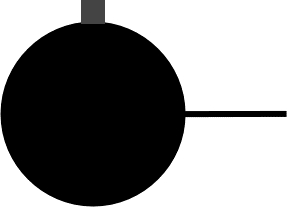
Circle
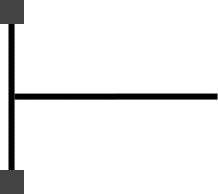
Line
You can create arrowheads using the Arrow manager in the Attributes palette. These arrowheads can be used as starting, ending, or double-sided arrowheads. Canvas has several preset arrowhead styles that you can use and edit, or you can use any vector, paint, or text object as an arrowhead.
|
Witness |
Adds an adjustable witness line to the end of the arrowhead. |
|
Hollow |
Removes the fill ink from the arrowhead. |
|
Angle |
Specifies the angle of the arrowhead. A larger angle creates a wider arrowhead. |
|
Full |
Draws the complete arrowhead. |
|
Magnification |
Use the Magnification controls to zoom in and out. |
|
Top |
Draws the top of the arrowhead. |
|
Bottom |
Draws the bottom of the arrowhead. |
|
Mimic Pen |
Size: Applies the pen width to the arrow. Color: Applies the pen ink to the arrow. |
|
Place on Segments |
Select this check box to add arrows to each segment of an object. |
|
Arrow controls |
Use these controls to select a right arrow, left arrow, or double-sided arrow. Click in the center for the double-sided option. |
Some options in the Arrow manager do not apply to all types of arrowheads.
|
Triangle |
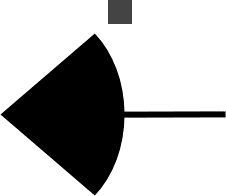
Pie |
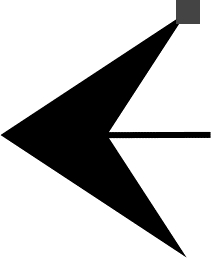
Diamond |
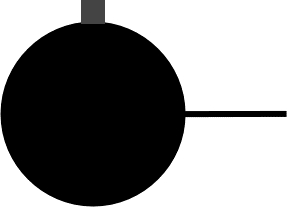
Circle |
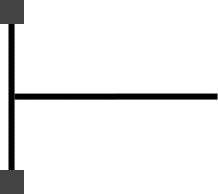
Line |
|
Type |
Select Custom from the menu. |
|
Flip |
Click the buttons to flip the arrow horizontally and vertically. |
|
Create |
Click the Create button and the object appears in the edit box. |
|
Edit box |
Modify the arrowhead in this box. Drag the handles to resize the arrowhead. A horizontal line indicates the horizontal axis of the path's endpoint. A vertical line indicates the vertical axis of the path's endpoint. |
|
Mimic Pen |
Size: Applies the pen width to the arrow. Color: Applies the pen ink to the arrow. |
|
Place on Segments |
Select this check box to add arrows to each segment of an object. |
|
Arrow controls |
Use these controls to select a right arrow, left arrow, or double-sided arrow. Click in the center for the double-sided option. |