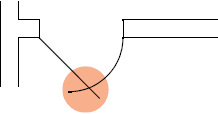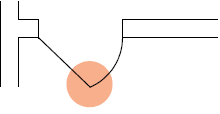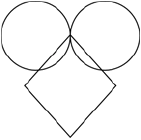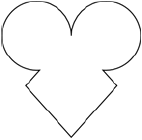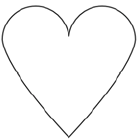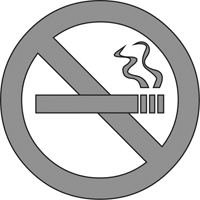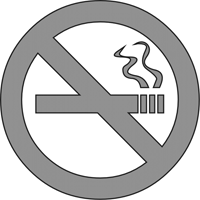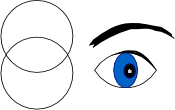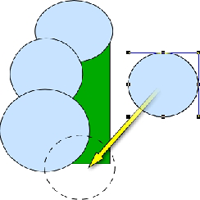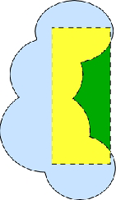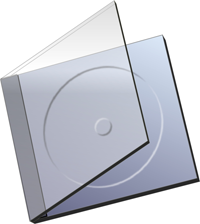Trim also trims lines or arcs where they intersect closed vector objects. The vector objects do not change.
If Canvas can’t trim the selected objects, a message tells you that the operation requires at least one open path.
|
|
|
|
Original objects |
Trim applied |
|
|
|
|
|
Original objects: |
Objects combined |
Outline shape smoothed |
With the Add method, Canvas merges the cigarette to the prohibited symbol to create a no smoking sign.
|
|
|
|
Original objects |
Combined with Add method |
|
|
The Intersect method helps you create some useful, basic shapes. Here, the intersection of two circles (highlighted) results in an eye shape. |
Create a quick illustration of a holly leaf by combining a group of circles with a rectangle and then applying the Subtract Front command to that selected group of objects.
|
|
|
|
|
Create and group objects |
With objects selected, |
Finished object |
|
|
|
|
Oval used to crop a vector drawing of an airplane |
A symbol-filled oval provides a background |
|
|
Cyan |
Magenta |
Yellow |
Black |
|
Color 1 |
50 |
30 |
25 |
5 |
|
Color 2 |
25 |
40 |
20 |
0 |
|
New Color |
50 |
40 |
25 |
5 |
|
|
Using the Transparency method, the artist created the illusion that you can see through the cover of the CD case. You can see the bottom of the case through the cover. |