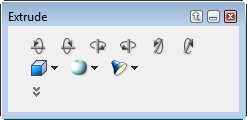

Extrusion palette
Rotate buttons
The Extrude command lets you create objects that appear to have three dimensions. Extrude vector and text objects in parallel style, and vector objects in circular and semi-circular (“sweep”) style.
You can rotate and scale extruded objects in three-dimensional space. You can set the placement, intensity, and color of a simulated light source for shading extruded objects. Solid color fill inks can be applied to extruded objects. Strokes and other inks are not supported.
|
|
|
|
Extrusion palette |
Rotate buttons |
|
|
|
|
|
Parallel presets |
Circular presets |
Lighting presets |
When you set up a circular or sweep extrusion, specify the number of steps you want Canvas to use. The more steps, the smoother and less “blocky” the extrusion appears.
In the Extrude palette, enter a number between six and 60 in the “# of Steps” text box.
After you apply a circular or sweep extrusion to an object using the expanded Extrude palette, you need to set the extrusion axis, which is represented by a black bar. A mirror image of the selected object shows the extrusion at 180°.
Drag the black bar right, left, up, or down, depending on the direction you want to extrude. The mirror image of the object moves as you drag the axis. Press Enter or double-click to complete the extrusion.
|
|
|
|
|
|
|
Original object |
Axis |
Circular extrusion |
Axis |
180º sweep extrusion |
Use palettes of extrusion and lighting presets in the Extrusion palette to modify extruded objects. If you expand the Extrude palette, you can use options to control lighting and rotation of extrusions. You can set these options before you extrude an object, or to edit an extruded object.
You can control the color and position of the light source to change the shading of extruded objects. Canvas uses shades of gray to create highlights and shadows. Canvas then mixes the highlights and shadows with the color of the light source and fill color of the object.
In the expanded Extrude palette, select the extrusion style from the pop-up menu.
|
Extrusion style |
Select an extrusion style. For Sweep style, also enter the angular length, from 10° to 360°. |
|
# of Steps |
For Circular or Sweep style, number of steps controls the number of facets on the surface of the extrusion. Enter a value from 6 to 60. |
|
Light color |
Choose a light source color from the palette. |
|
Back/Front |
Drag the slider to specify the depth of the light source in 3D space (along the Z axis). |
|
Intensity |
Drag the slider to adjust the overall brightness of the light source. Drag the handle to set the horizontal (X) and vertical (Y) position of the light source and preview the effect. |
|
Light Source |
Use the handle and Back/Front slider, or enter X, Y, and Z coordinates to set the position of the light source. |
|
Ambient Light |
Drag the slider to adjust the highlight and shadow contrast. |
|
Rotation Angles |
Enter X, Y, and Z values in degrees to rotate the extruded object in 3D space. |
When you drag a handle, Canvas extrudes the object outward, along the corresponding axis; i.e., dragging a handle to the right extrudes the object to the right and left simultaneously.
Immediately after you extrude an object, the object is in extrusion edit mode. In edit mode, Canvas displays three axes, representing the three dimensions. Each axis has a handle, and when you roll the pointer over a handle, it changes to an extrusion pointer. Otherwise, the pointer appears as a rotation pointer.
When an extruded object is selected or in edit mode, the extrusion options are available in the Extruded palette as well as in the Properties bar.

Double-click outside the object or press Esc.
When an extruded object is not in edit mode, you can resize and reshape it like other two-dimensional vector objects:
In addition to these two-dimensional editing functions, extruded objects have unique, three-dimensional properties. When an object is in extrusion edit mode, you can make it thicker, wider, or taller, and Canvas redraws the object to account for lighting changes.
When you extrude a vector object, Canvas uses combinations of a solid-color fill ink, shades of gray, and the light-source color to create a three-dimensional appearance.
In the Extrude palette or the Properties bar, apply solid fill inks and change the color of the light source.
When you change colors, Canvas redraws the object to show the interaction of the new colors with the object’s shape and shading.
You can rotate extruded objects in several ways:
To rotate and scale an extruded object, the object can either be selected or in extrusion edit mode.
Double-click the extruded object with the Selection tool.
When you first apply the Extrude effect, the object might appear flat if it is facing you (with the Z axis pointing directly at you).
With the rotation pointer, drag a side in the direction you want to rotate the object.
As you drag, Canvas displays a circle to show the space in which the object can rotate.
You can also rotate an extruded object in two dimensions, like other vector objects, choosing Effects | Rotate or Freeform. The object can’t be in extrusion edit mode to use these commands. When you use the Rotate and Freeform commands, Canvas does not reapply lighting effects as with three-dimensional rotation; i.e., the light source appears to move with the object, instead of remaining in the same place as the object rotates.