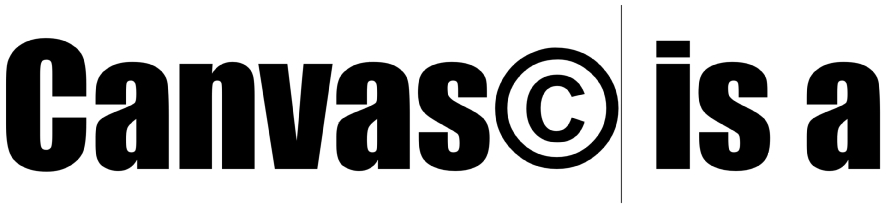
After using the insert symbol command.
Sometimes it is necessary to enter special typographic symbols into text. You can insert special characters using the command Text | Insert and the Character Map.
|
|
After using the insert symbol command. |
You can set a preference so Canvas inserts typographic (“curly”) quotation marks in text you type. For more information, see Setting preferences.
Use the Insert Picture command to anchor graphics in a text object. This feature lets you use custom bullets, special illustrations for drop caps, and small logos within text. An inserted picture behaves like a text character.
An inserted picture rotates and skews with the surrounding text.
|
|
Text with an inserted picture |
Some text formatting features do not apply to inserted pictures.
The Insert Picture command is available when any object is on the Clipboard and the insertion point is in a text object.
When the insertion point is in a text object and you choose the Insert Picture command, Canvas inserts the contents of the Clipboard as a raster image into the text.
Since Canvas converts the Clipboard contents to a raster image when you use Insert Picture, you cannot edit objects that have been inserted into text; e.g., if you insert a multigon object into text, you can’t use editing handles to reshape or scale it. If you insert text characters using the Insert Picture command, the inserted text characters are not editable.
When you use the Insert Picture command, the leading of the paragraph might change, depending on the Line spacing method:
If the Line spacing is defined by Points, the spacing between lines stays the same, regardless of the size of the picture.
|
|
Line spacing set to 100% |
|
|
Line spacing set to 12 points |
If you want to be able to edit an inserted picture, you can insert a dynamic object into text. A dynamic object is an object linked to an editable original in the Symbol Library palette. If you change the original in the Symbol Library palette, the inserted picture dynamic object will change to match the original.
For example, you can use the Insert Picture command to place simple placeholder dynamic objects (such as small squares) where you want finished graphics to appear in text. When the final graphic is available, replace the placeholder dynamic object in the Symbol Library palette with the finished graphic. With this method, you do not have to change each instance of a graphic individually or alter the publication’s layout.
|
Placeholder object |
|
|
|
Final graphic |
Text with placeholder dynamic object inserted |
Placeholder dynamic object replaced by apple graphic |